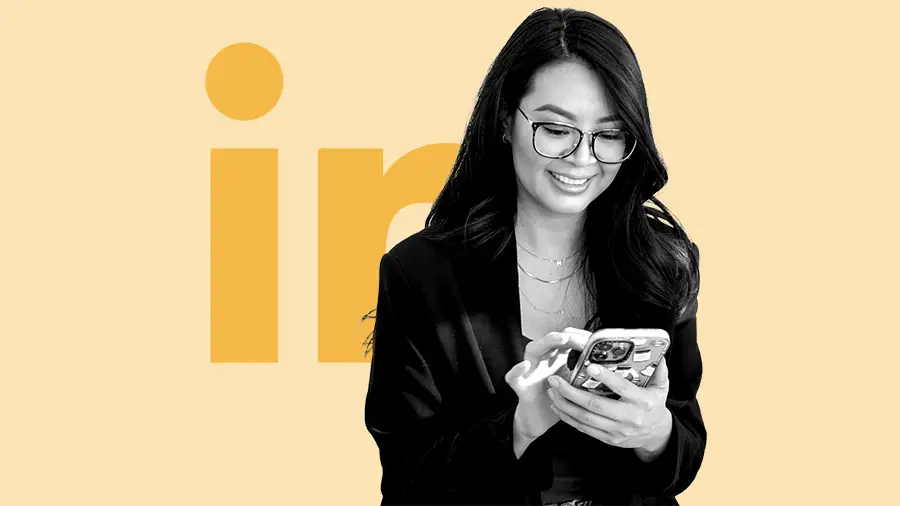
Some Australian businesses focus heavily on their follower counts on Instagram or Facebook, but don’t know how to use LinkedIn Sales Navigator 🤔
But if you want to connect with professionals and establish business relationships during work hours, LinkedIn might be the platform you need. For coaches, consultants, and B2B businesses in Australia, LinkedIn offers one of the best chances of reaching new clients.


And if you target well on LinkedIn using the Sales Navigator core features, the platform will automatically tell your sales team when new leads pop up in real time!
Active LinkedIn users in Australia are on the platform to connect professionally with others who share their goal of growing their network or business. This makes it essential to build your personal brand and authority on LinkedIn 💪
👉 Related: 12 B2B Social Media Trends in 2024

The more specific you get, the better! If you have the time, you can also create more than one Ideal Customer Profile to guide you on LinkedIn.
💡 Hot tip: On Sales Navigator, find one of your clients or a promising prospect and click “’view similar” to discover other potential leads that match their profile.
First, click on the “Lead Filters” button on the LinkedIn Search Bar.

You will see this advanced search box, which has the Keywords filter:



(Source: Salesflow)







Book a free Discovery Call
Feeling overwhelmed with your LinkedIn outreach? 😟
Our LinkedIn Virtual Assistants are well-suited to leveraging Sales Navigator for Australian clients. Take the stress out of your LinkedIn lead generation and focus on what you do best—growing your business.
Book a free Discovery Call today!








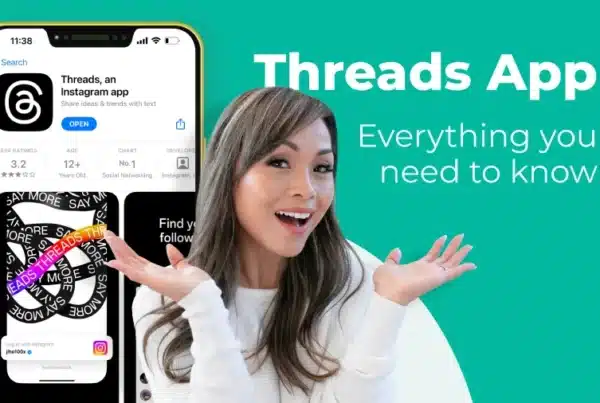

















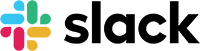















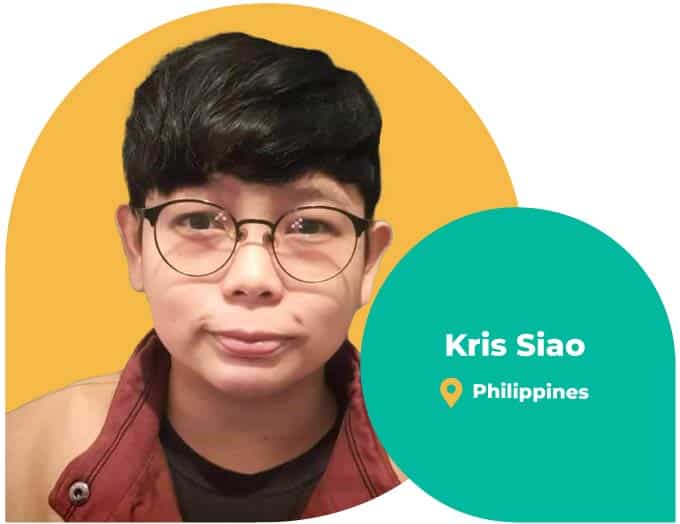

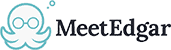






















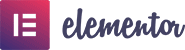


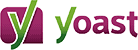














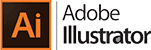






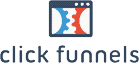




































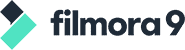
















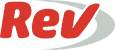











Create your Ideal Customer Profile first
Before diving into the LinkedIn Sales Navigator core features to attract more leads from Australia and beyond, it’s crucial to define your ideal client first.
Based on your goals and your best clients so far, identify the type of decision-makers they are (e.g., their job titles), and other important details by creating an Ideal Customer Profile using the following criteria:
involved with):
Creating a detailed customer profile sharpens your sales team’s targeting efforts on LinkedIn. Understanding what your ideal customer currently looks like is essential for you to maximise your time instead of viewing profile after profile!